
If you want to buy a crypto and receive the funds in MetaMask, you must know what your wallet is and what network it’s the correct.
To choose the correct network and wallet, you must follow the following steps:
1- First you must open your MetaMask account (if you don’t have a MetaMask account click here)
2- Once inside your account you will see that at the top there is a drop-down where you can see your networks.
3- At the moment you want to receive a crypto, you must find out what networks it supports. When you know which network it supports, simply select it in the drop-down mentioned above and copy the wallet address that appears just below.
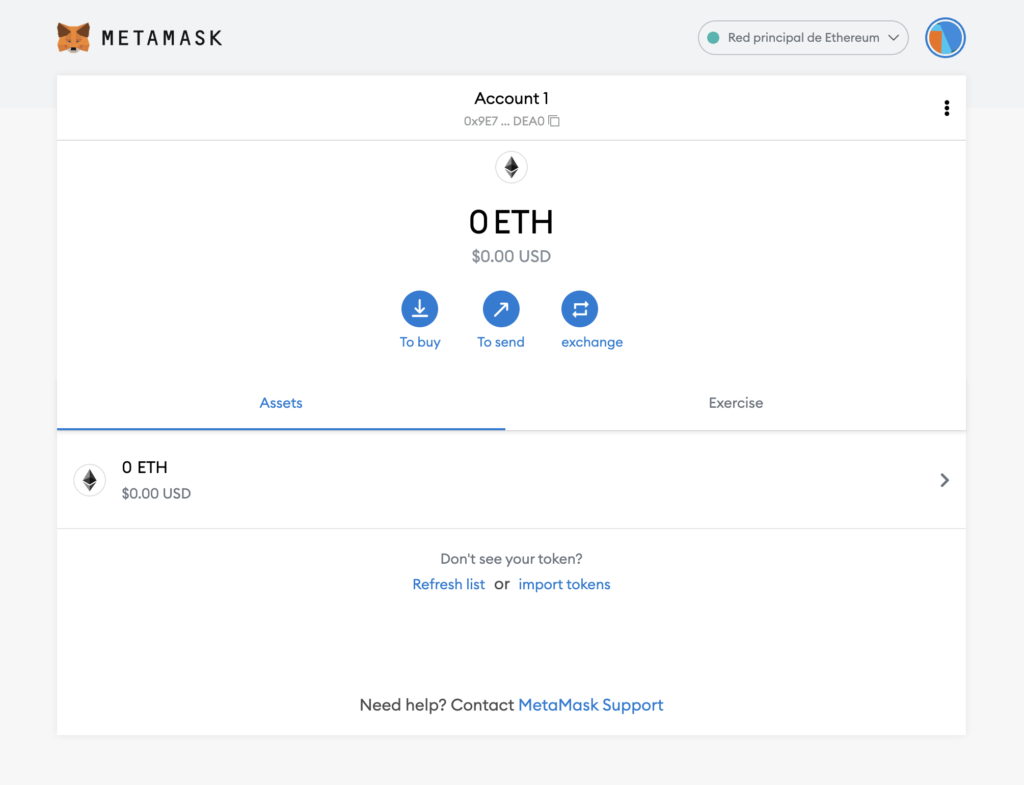
4- In Buy Crypto you must enter this information to receive your cryptos.
If the token you want to store in your wallet is not well known, it may not appear in your balance. In this case you must add it by clicking on “import tokens” and adding the address of the token contract.
It may be that the crypto you want to obtain is supported by a network that is not linked to MetaMask by default, such as the Binance Smart Chain (BSC).
If this is your case, check out some of the following articles to learn how to connect a network to your MetaMask:
If you want to buy a crypto and receive the funds in Trust Wallet, you must know what your wallet is and what network it’s the correct.
To choose the correct network and wallet, you must follow the following steps:
1- First you must open your Trust Wallet account (if you don’t have a Trust Wallet account click here)
2- Click “receive”.
3- Find the crypto you want to receive in your wallet and click on it.
4- The address of your wallet will appear below the QR code and the compatible network will appear just below it.
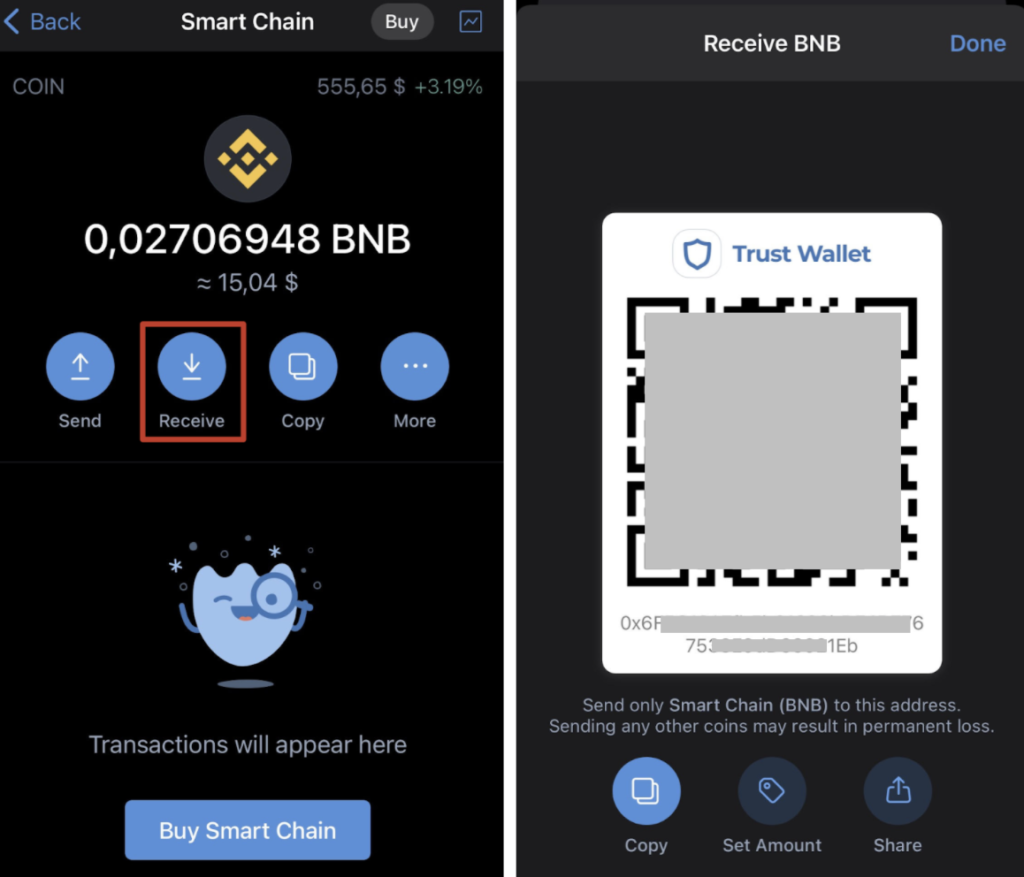
5- Copy this information in Buy Crypto to receive your cryptos safely.
It may be that the token you are looking for isn’tt listed. If this is your case, you should search for its name and click on “Add a custom token”. You must add the network and the contract address of the crypto that you want to add and you will be able to view it.

Obtenga las últimas actualizaciones sobre las nuevas funciones y actualizaciones de productos de Virtuabrokers.
© 2025 VirtuaBroker. All rights reserved.