
MetaMask can be downloaded on Chrome and Firefox, or on iOS and Android if you are a mobile user. In this tutorial we will use the Chrome version, but the steps are practically identical for all platforms.
First, go to the MetaMask download page and select the platform you are using.
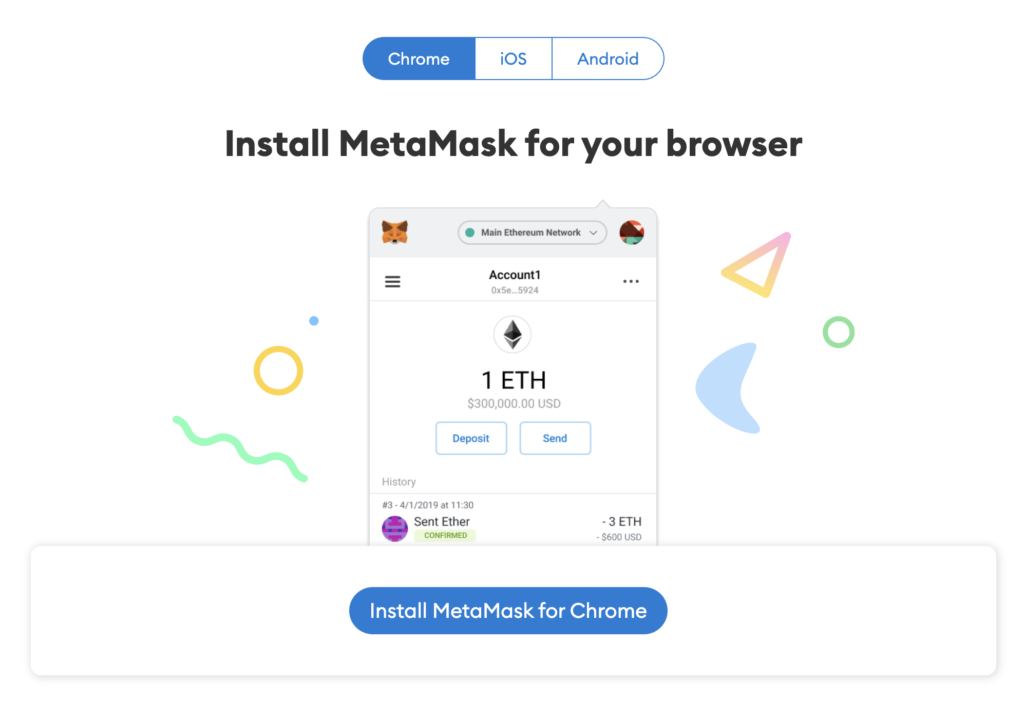
1- When you open it, a welcome message will appear, where you must click on “Start”.

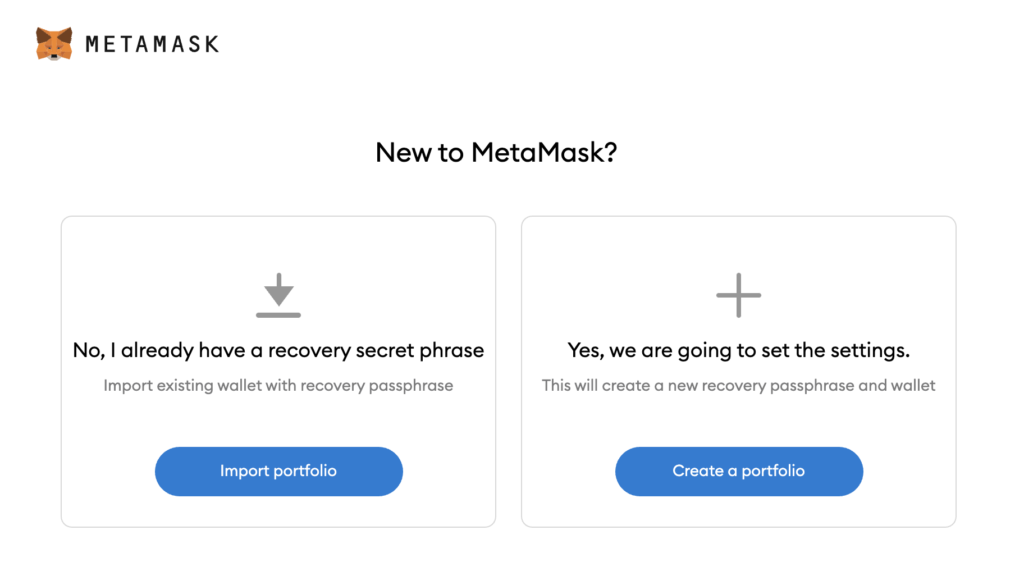
3- You will see the section “Help us improve MetaMask. Here you must click on” I agree “.
4- A tutorial will appear that will teach you how to perform the following steps or how to protect your MetaMask account. If you want you can see it and then click “Next” or click “Next” directly without seeing it.

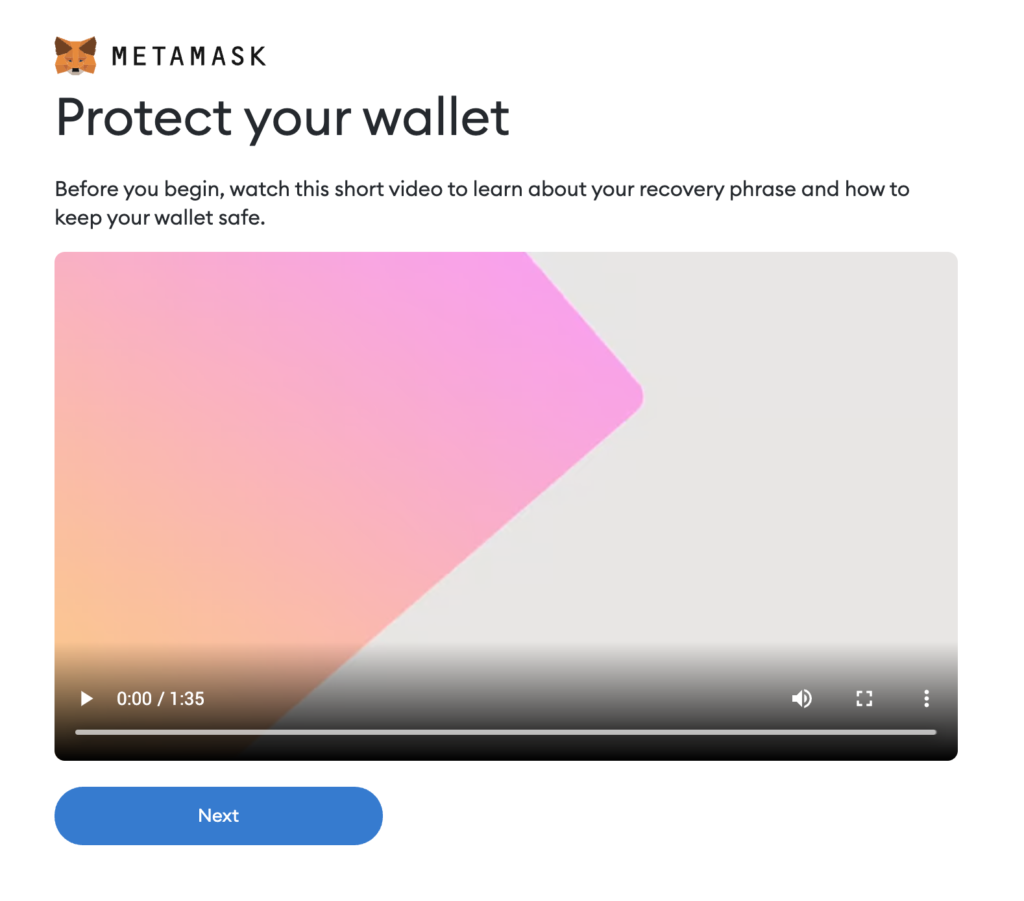
5- You will now see an opening phrase. Its function is the same as a recovery password in case you lose access to your mobile device or wallet. It is important to keep a copy in a safe place.
6- After clicking on the padlock you must copy the words in order, since later you will be asked to repeat your phrase in the correct order. Once you have copied all the words in order, click “Next”.
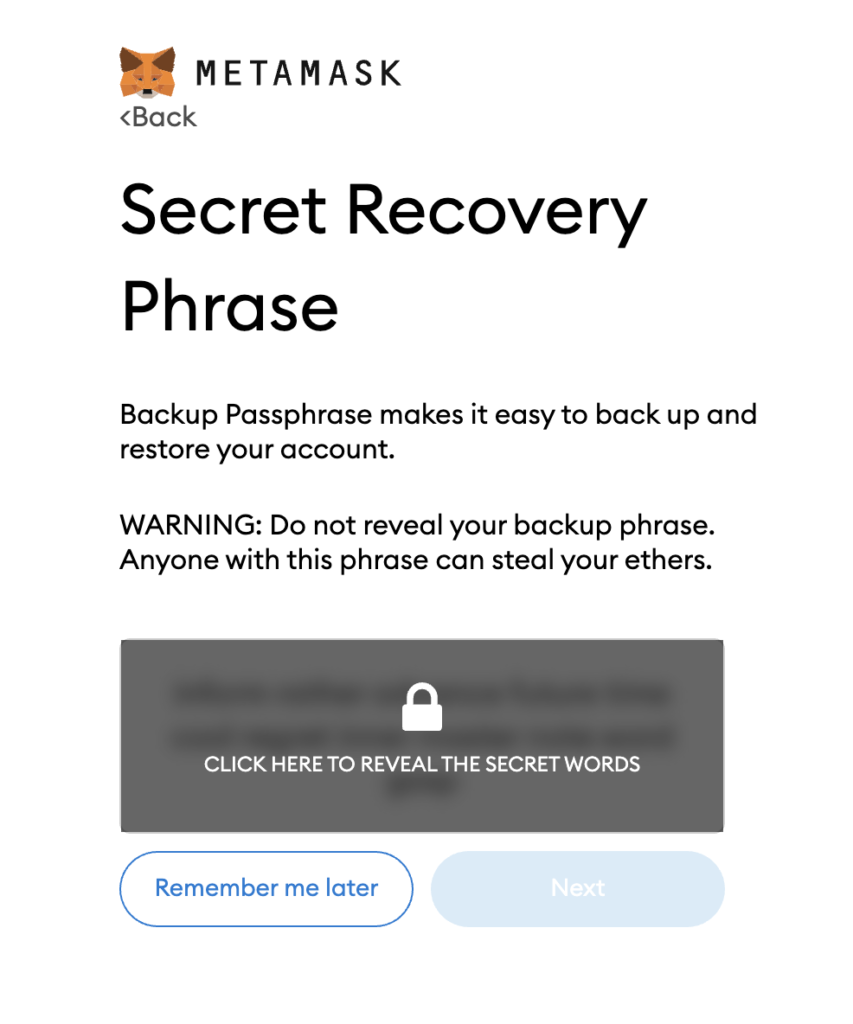

7- Now you must enter all the words in order. Once you’ve done it in the correct order, click “Confirm.”
And you have successfully created your portfolio in MetaMask!
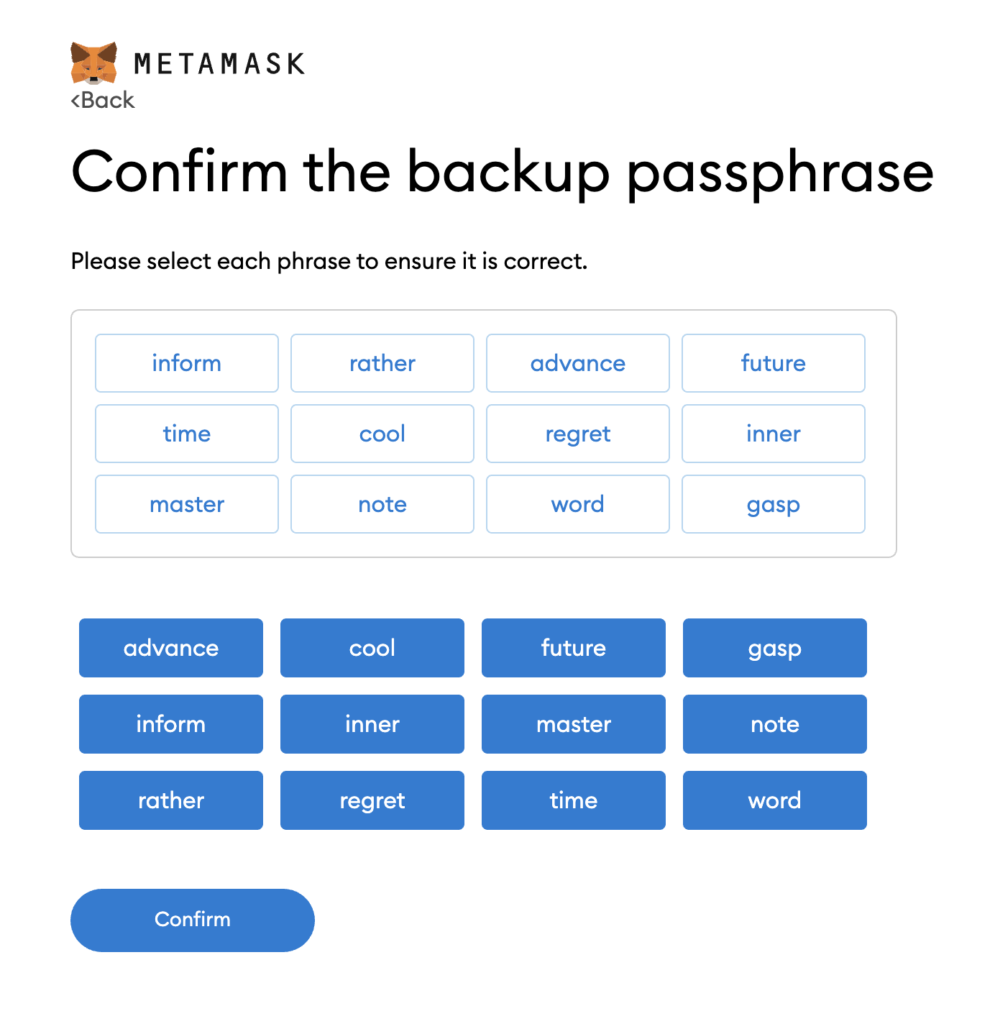
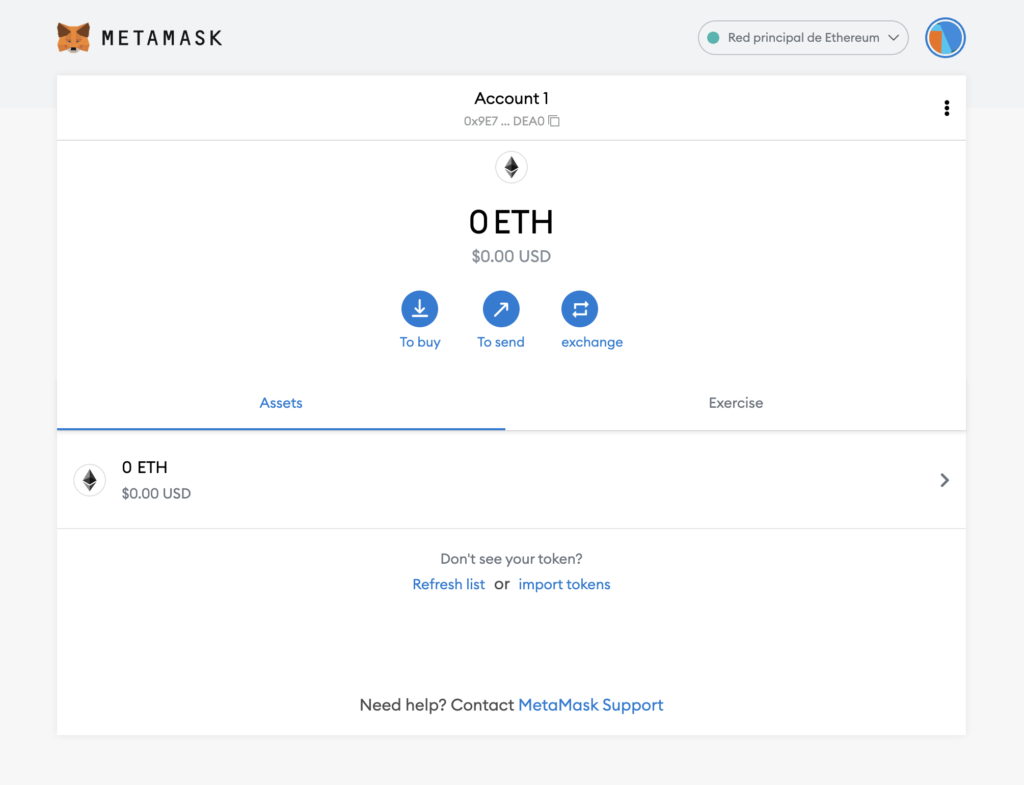

MetaMask can be downloaded on Chrome and Firefox, or on iOS and Android if you are a mobile user. In this tutorial we will use the Chrome version, but the steps are practically identical for all platforms.
First, go to the MetaMask download page and select the platform you are using.
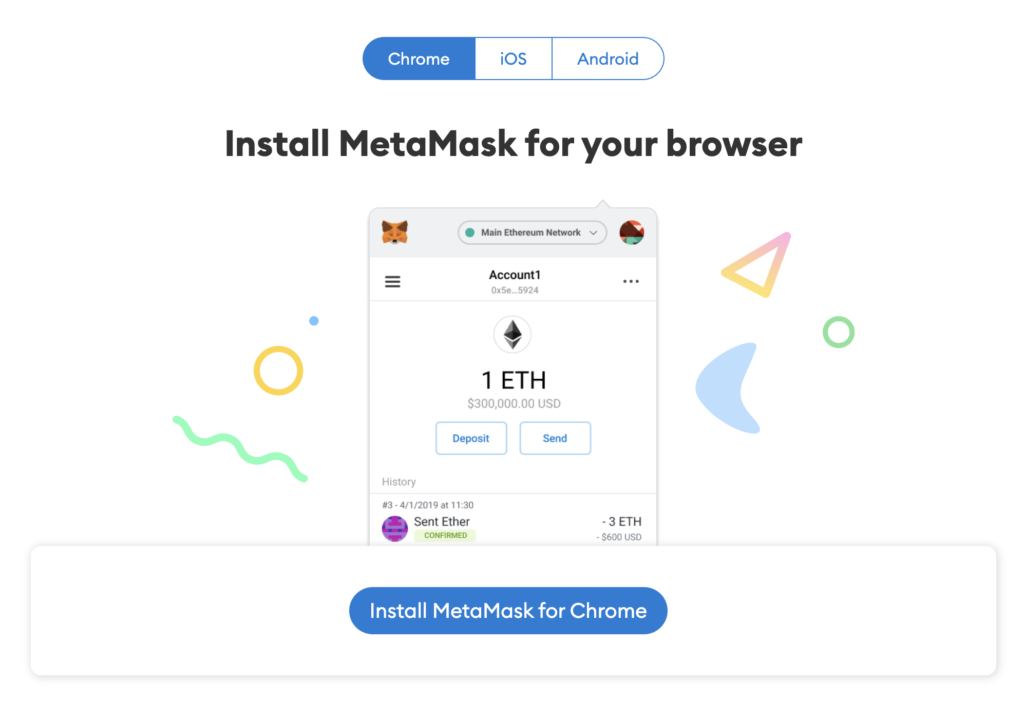
1- When you open it, a welcome message will appear, where you must click on “Start”.

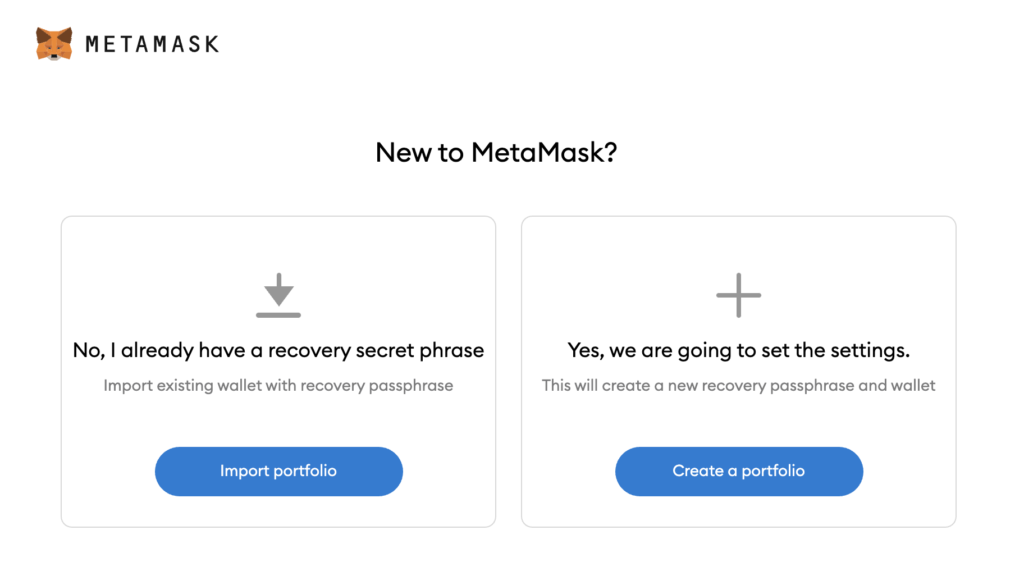
3- You will see the section “Help us improve MetaMask. Here you must click on” I agree “.

4- A tutorial will appear that will teach you how to perform the following steps or how to protect your MetaMask account. If you want you can see it and then click “Next” or click “Next” directly without seeing it.
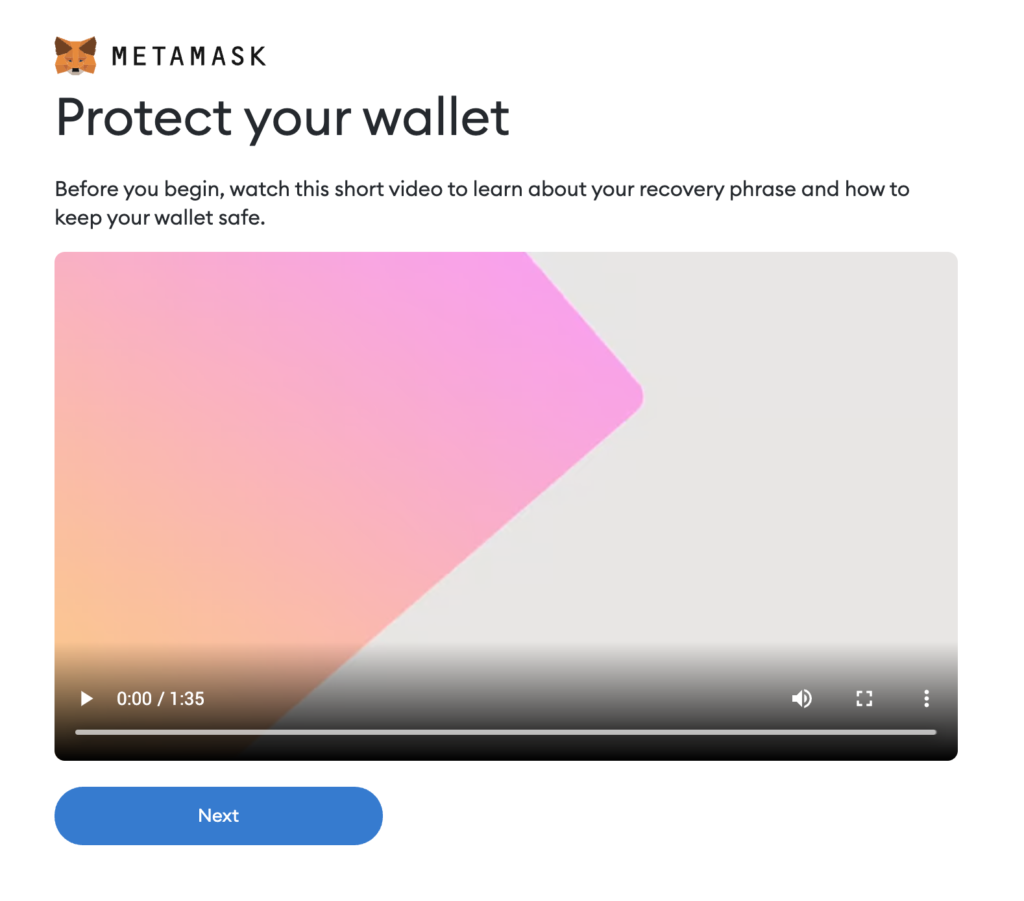
5- You will now see an opening phrase. Its function is the same as a recovery password in case you lose access to your mobile device or wallet. It is important to keep a copy in a safe place.
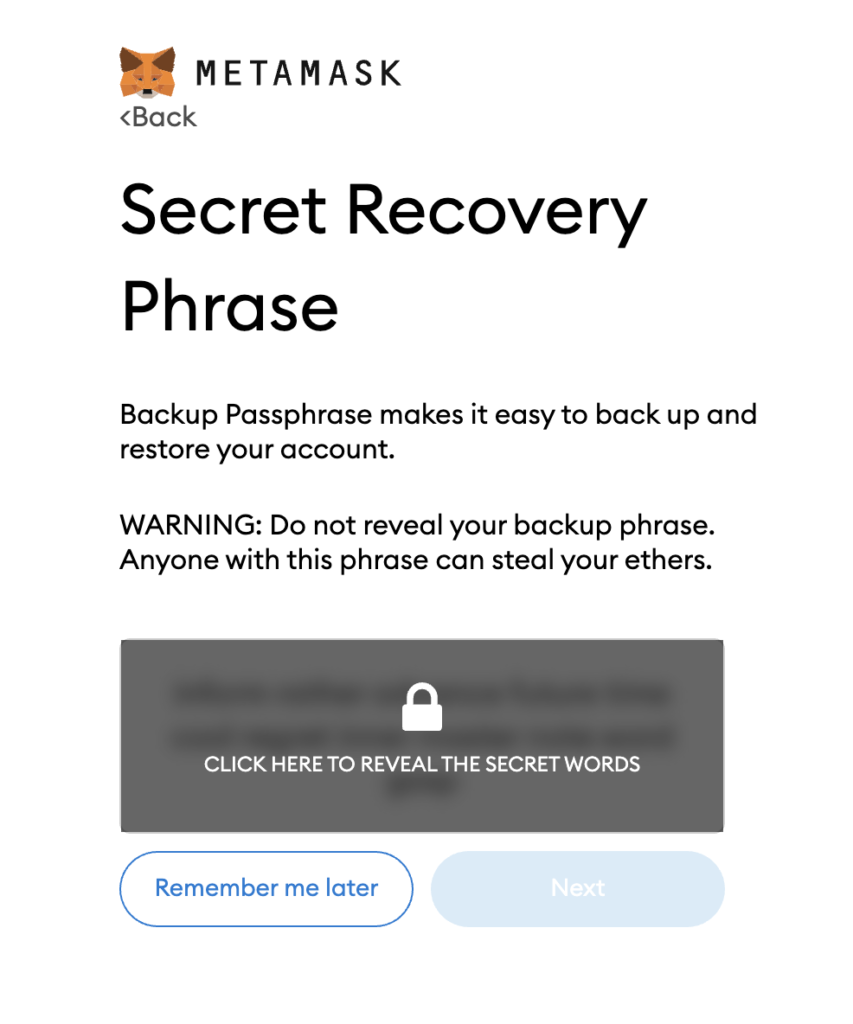
6- After clicking on the padlock you must copy the words in order, since later you will be asked to repeat your phrase in the correct order. Once you have copied all the words in order, click “Next”.

7- Now you must enter all the words in order. Once you’ve done it in the correct order, click “Confirm.”
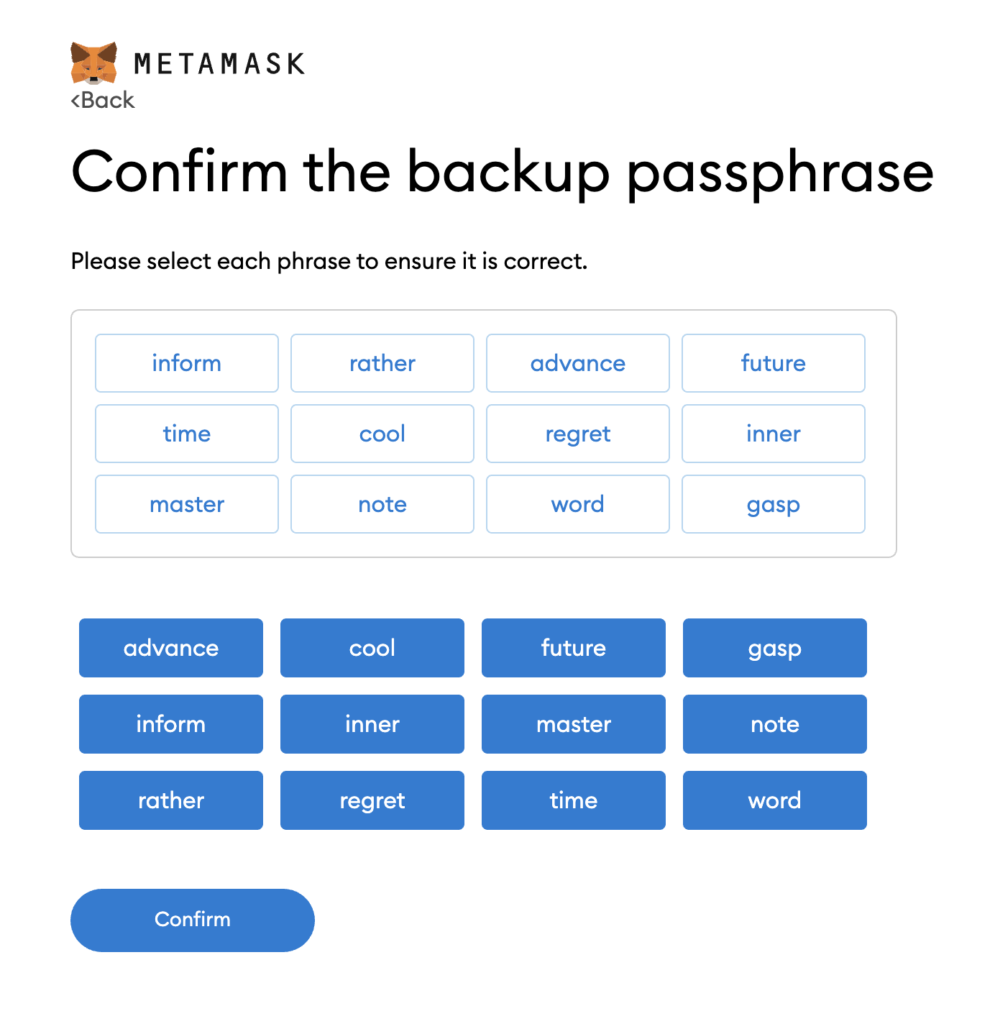
And you have successfully created your portfolio in MetaMask!
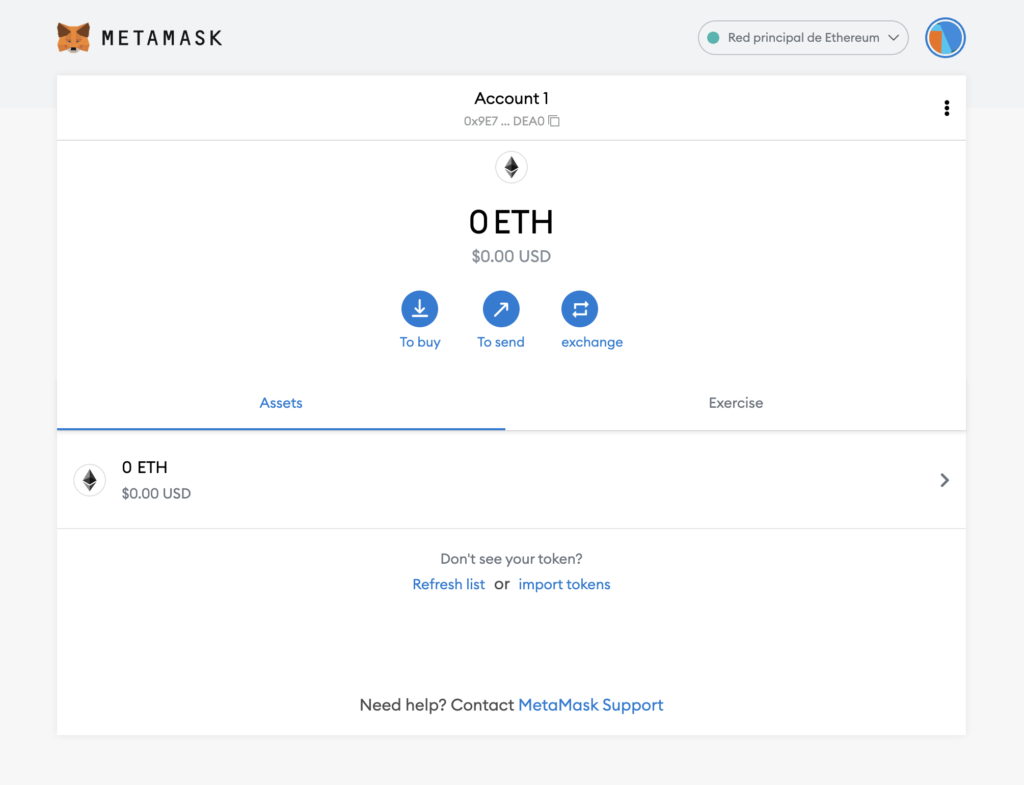

Obtenga las últimas actualizaciones sobre las nuevas funciones y actualizaciones de productos de Virtuabrokers.
© 2024 VirtuaBroker. Todos los derechos reservados.